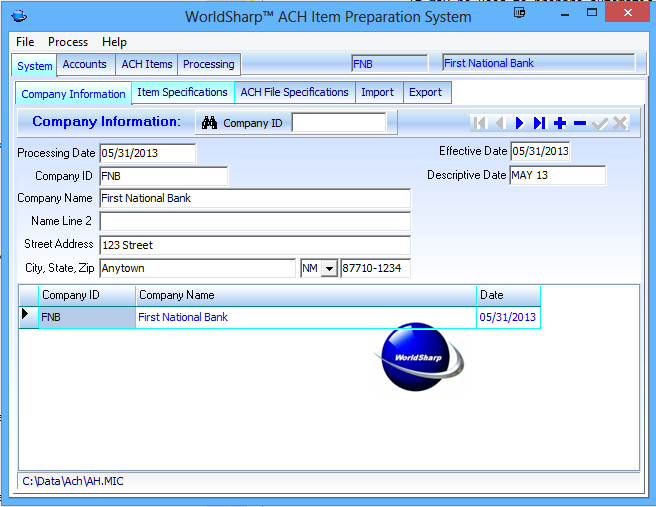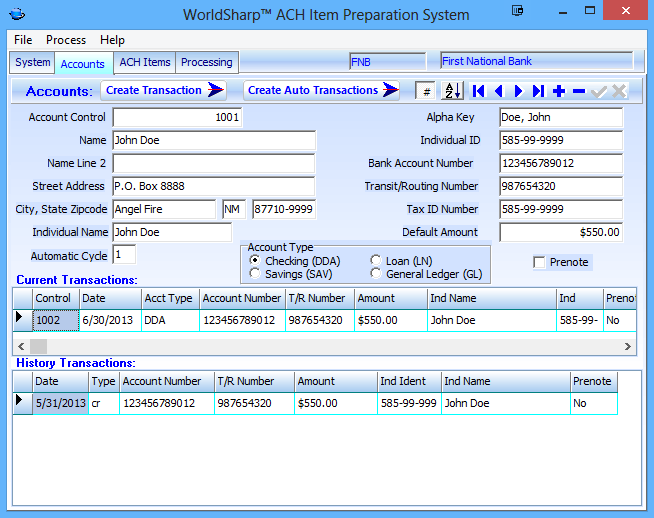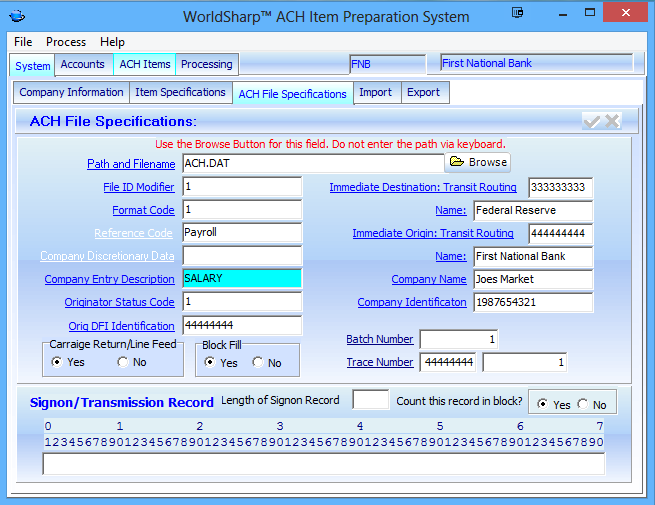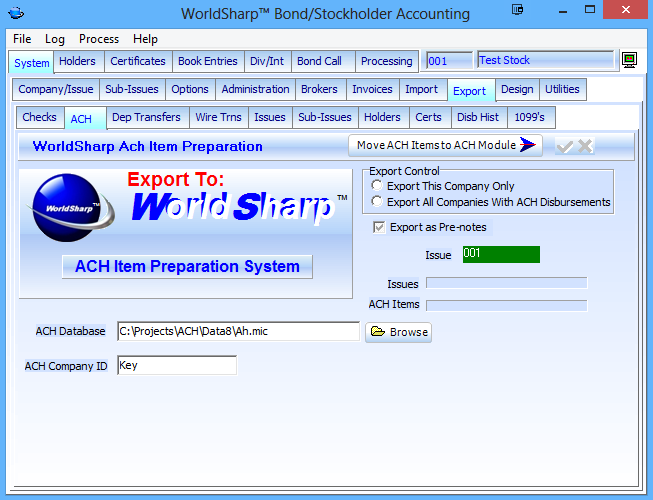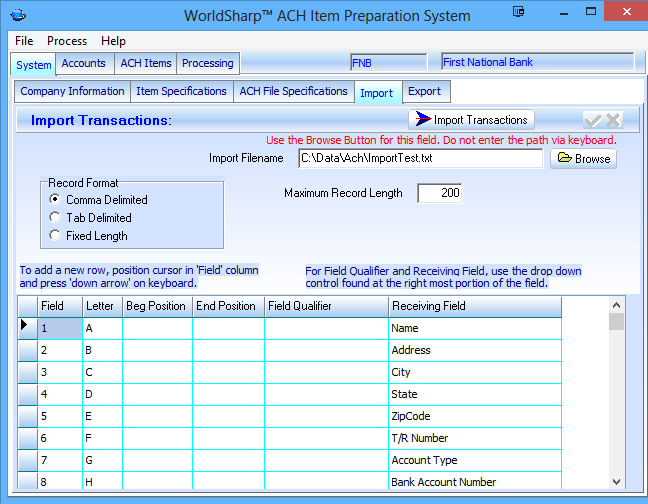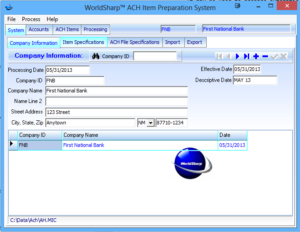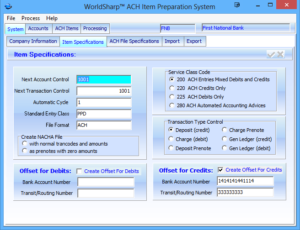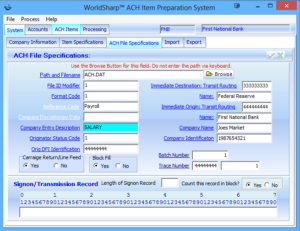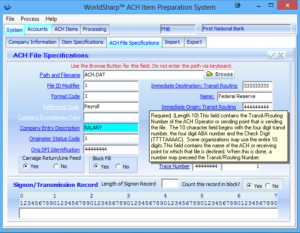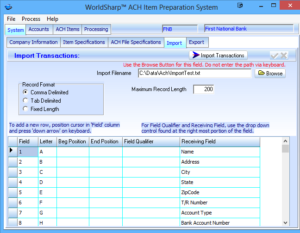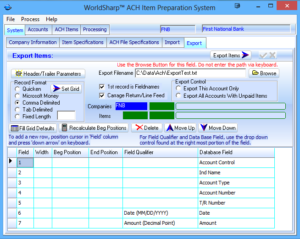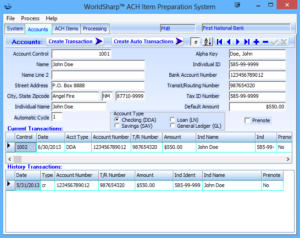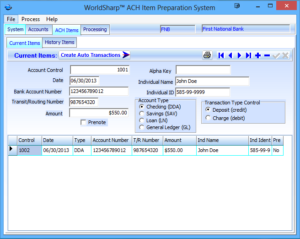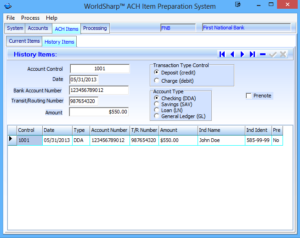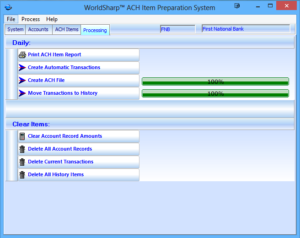The WorldSharp ACH Item Preparation System is a comprehensive tool for creating files in the standard ACH (Automated Clearing House – NACHA) format, enabling seamless preparation of automatic deposits (credits) or payments (debits). It also supports the creation of prenotes (pre-notification entries) for efficient transaction processing.
Intuitive Navigation
The main screen offers a tabbed interface for each primary function, with additional sub-tabs in certain sections. Once a company is selected in the initial grid, all system information accessed across tabs is specific to that company, providing a streamlined user experience.
Standard NACHA File Creation
The WorldSharp ACH Item Preparation System integrates with many WorldSharp software products to produce a NACHA file ready for transmission to your bank or the Federal Reserve.
Why Choose the WorldSharp™ ACH Preparation System?
- Exceptional value without compromising on features
- Professional-quality ACH software from a trusted banking software vendor, developing NACHA-formatted solutions since 1985
- Expert support via phone, email, and online, along with comprehensive documentation
- Compatible with Windows 7, 8.1, 10, and 11 (32-bit and 64-bit)
Data Entry Ease
The Worldsharp ACH Item Preparation System is designed for efficient data entry, especially useful in applications where the same accounts are regularly used for transactions across weeks or months. To create a transaction, the operator locates the account by control number (e.g., employee or account number) or by a partial keyword. The cursor defaults to the last-used amount for that account; if it remains the same, pressing Enter confirms it, or a new amount can be entered as needed. Transaction descriptions follow the same streamlined process, minimizing keystrokes and reducing entry time. Once all fields are complete, the operator simply clicks Create Transaction.
Automatic Cycles
Accounts can be assigned cycle numbers to streamline transaction creation. For example, a weekly employee might be assigned cycle 1, while a monthly employee is assigned cycle 5. Transactions for each cycle are then created automatically based on the assigned cycle number.
History
When an account is displayed, recent transactions for that account appear on screen, streamlining entry for repetitive transactions. This feature is especially useful in applications like mail teller, where new deposits are likely to match previous ones in amount and description. The operator locates the account via the navigation bar, adjusts the amount if necessary, and creates the transaction.
Main Screen – Company Information
The WorldSharp ACH Item Preparation System features a tabbed interface, with additional sub-tabs for certain sections.
This screen is used to enter and manage company information. Each company appears as a row in the grid, and once a company is entered or selected, all other screens/tabs automatically display data relevant to that company. In most cases, only one company record will be present.
ACH Item Specifications
This screen allows you to set details about the types of items to be processed. If an offset is required for debits or credits, it can be specified here.
Even when items are not designated as pre-notes, this screen includes an option to generate a file where all items are coded as pre-notes, ensuring flexibility in file preparation.
ACH Accounts
The Accounts screen provides fields to enter information about the recipient of the ACH item. For payroll deposits, accounts can be assigned a cycle number, enabling ACH transactions to be generated for accounts within a specific cycle. A default amount can also be set for accounts needing the same ACH item amount each time.
This screen additionally displays current and historical transactions for the selected account.
ACH Processing
The Processing screen provides buttons for essential processing functions, including the key Create ACH File function. Once all parameters are set and items are created and balanced, this function generates a file ready for transmission to your IT department, bank, or the Federal Reserve.
Hardware Requirements
- Memory: 2GB
- Disk Space: 100MB for installation and most data files. Additional space may be required for large data sets.
Software Requirements
- Operating System: Windows 7, 8.1, 10, 11, and all Windows Server versions (32-bit and 64-bit).
- Word Processor: Microsoft Word or a compatible document reader is needed to access a version of the instruction manual.
- PDF Reader: Adobe Reader or another PDF reader is required for viewing certain instructions or IRS documents.